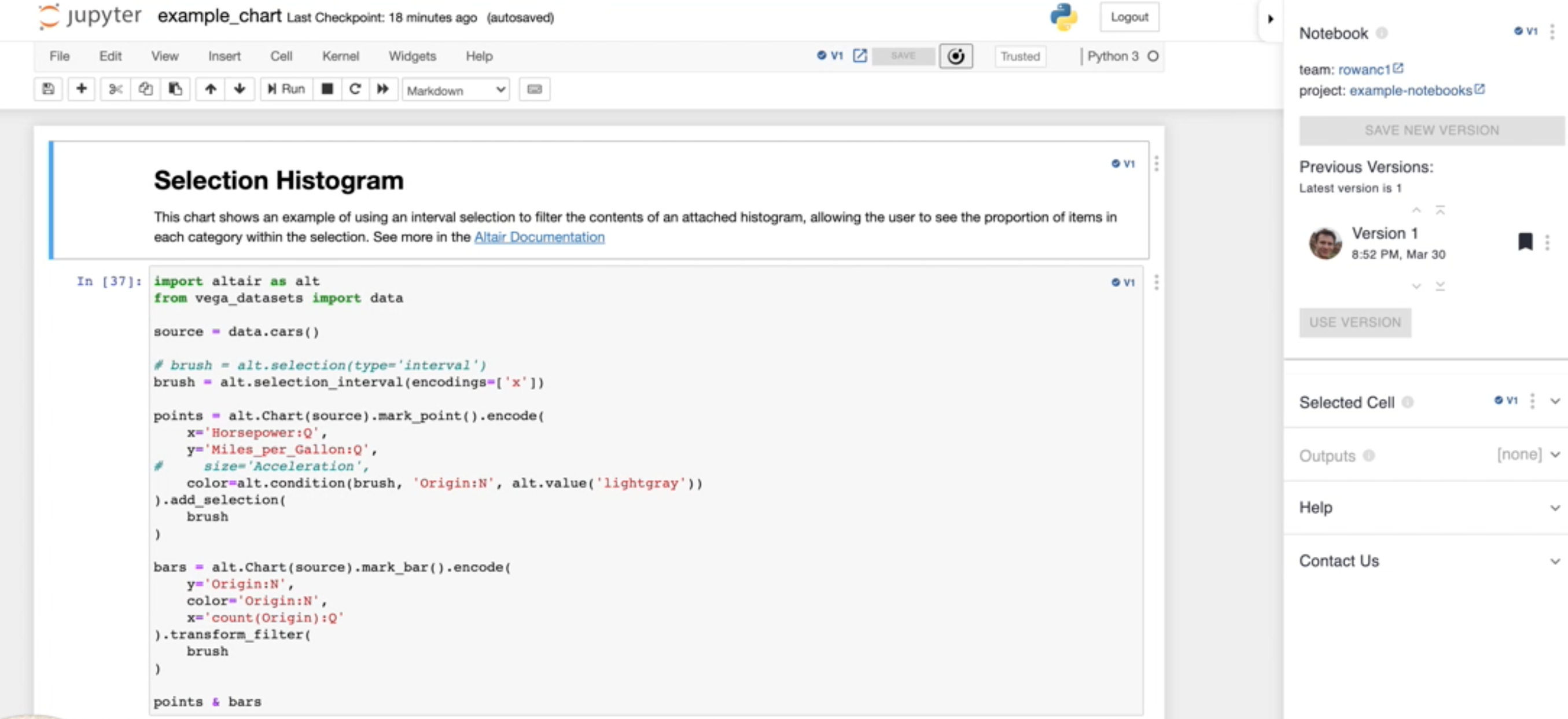Curvenote integrates directly with Jupyter through the Curvenote Jupyter Extension - Jupyter Versioning & Comments for Chrome, Brave, or Microsoft Edge. Curvenote for Jupyter provides version control and direct collaboration within your notebooks. With the direct link between Curvenote’s writing platform and the Jupyter environment, you can integrate, share, and reuse your code and visualization throughout your writing projects. Curvenote maintains a live link between multiple instances your Jupyter notebook cells, meaning you can update your code in Jupyter and automatically see those changes in your Curvenote article.
Notebooks¶
Notebooks are code-based documents, with the file extension .ipynb, that can be used with both Curvenote and Jupyter. Notebooks are separated into distinct cells of content, that can include code, outputs, and Markdown text. Similar to articles, notebooks live in Projects on Curvenote and are made up of blocks (cells in Jupyter), but notebooks follow their own set of rules. By using Curvenote for Jupyter, you can collaborate, version, share, and reuse your notebook content! Curvenote offers two methods to interact with your notebooks - the Curvenote Jupyter Extension and the Curvenote web app.
This article will walk you through using the Curvenote extension with the JupyterLab and the Jupyter Notebook interface, as they look slightly different in each environment.
Video Demo 📺¶
Using the Curvenote extension with JupyterLab or Jupyter Notebook¶
In both environments, the extension is shown on the top-right of the interface, and has the following features:
- The Notebook version
- Open in Curvenote
- Save any changes in the Notebook
- Open / close the Curvenote panel (shows the team, project, versioning, comments, cells, contact us, etc.)
Here’s how the extension looks in JupyterLab:
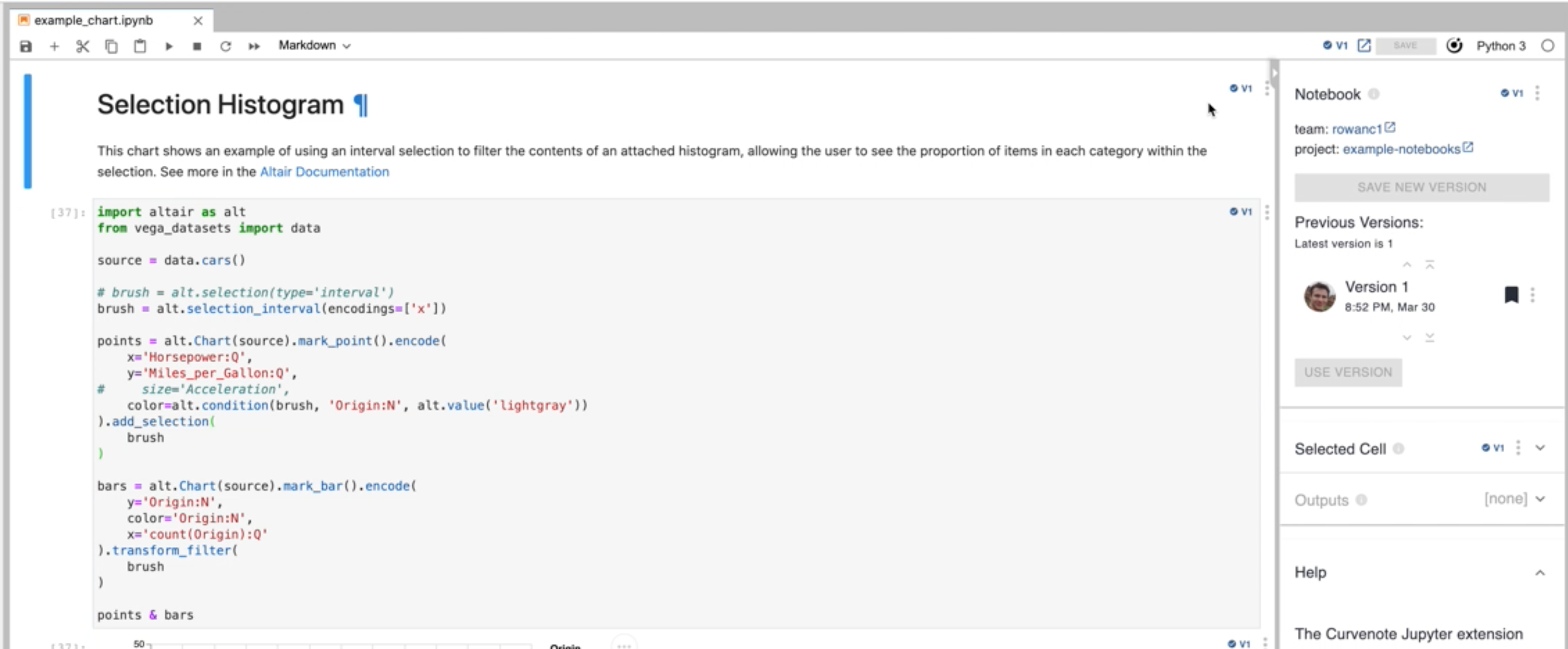
And how it looks in Jupyter Notebook: