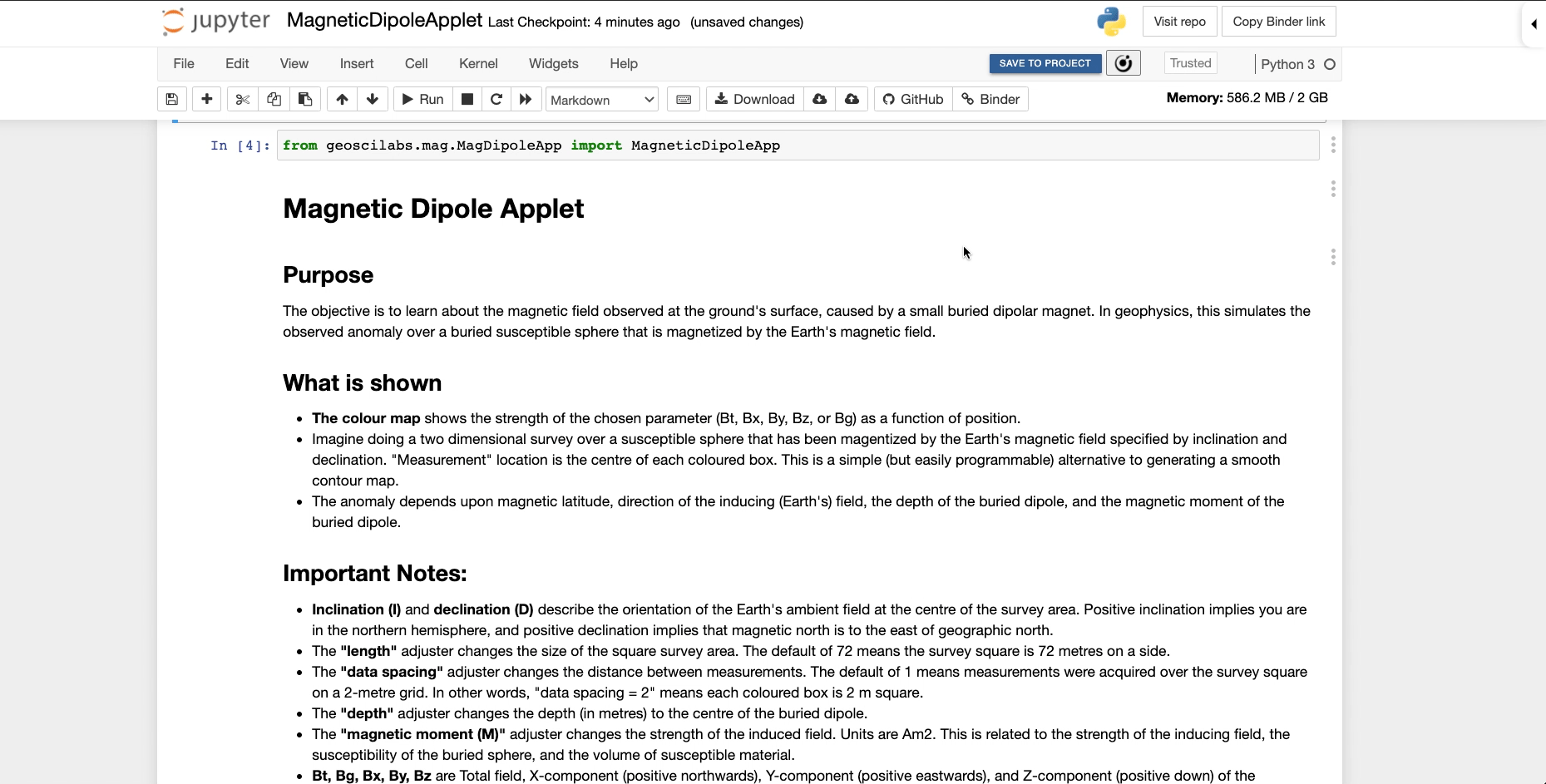Curvenote does not currently run your code outside of Jupyter, but you can share executable versions of your notebooks on Curvenote using Binder. Binder is a public service that allows you to share a repository of notebooks within their executable environment for anyone with access to run and reproduce your results. On Curvenote, you can add a Binder link to your notebooks and add notebooks from Binder to your own Curvenote projects.
Launch Binder Button¶
You can add a launch Binder button to notebooks on Curvenote that you want others to run through Binder. To add a Binder link:
- Open your notebook on Curvenote.
- Click EDIT to enter Draft Mode.
- Open the Page Options menu.
- Select Settings.
- Paste your Binder link into the Binder URL field.
- Click UPDATE SETTINGS.
- The launch binder button will appear to the left of the author and date section at the top of your notebook.
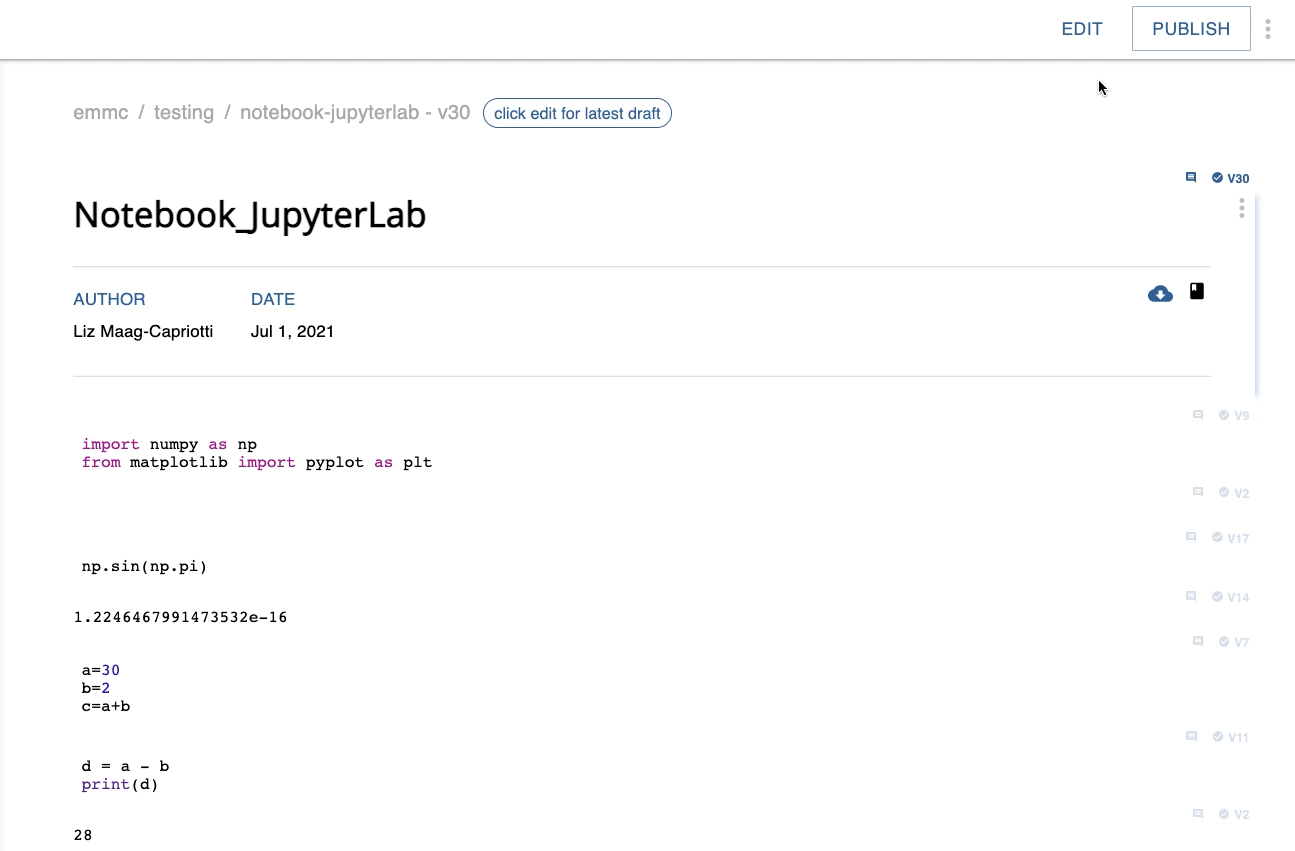
Add Notebook from Binder¶
Typically, any changes that you make to a notebook running through Binder are lost when you leave. Using the Curvenote Jupyter Extension you can add a notebook running on Binder to your own Curvenote projects and version your work within it. To add a notebook on Binder to Curvenote:
- Launch the Binder link with Google Chrome.
- Click the SAVE TO PROJECT button in the Jupyter toolbar.
- This will open the Curvenote extension panel.
- In the Save this Notebook section, select a Curvenote project.
- Click the 🔽 to expand the list of projects.
- Select a project.
- Click SAVE NOTEBOOK.
- This process may take a some time.
- This will only save and version changes to the notebook while the current link is open. If you leave the page after this step, your previous versions will not be available.
- In the Jupyter toolbar, click the save to browser storage ☁️ ⬇️ button.