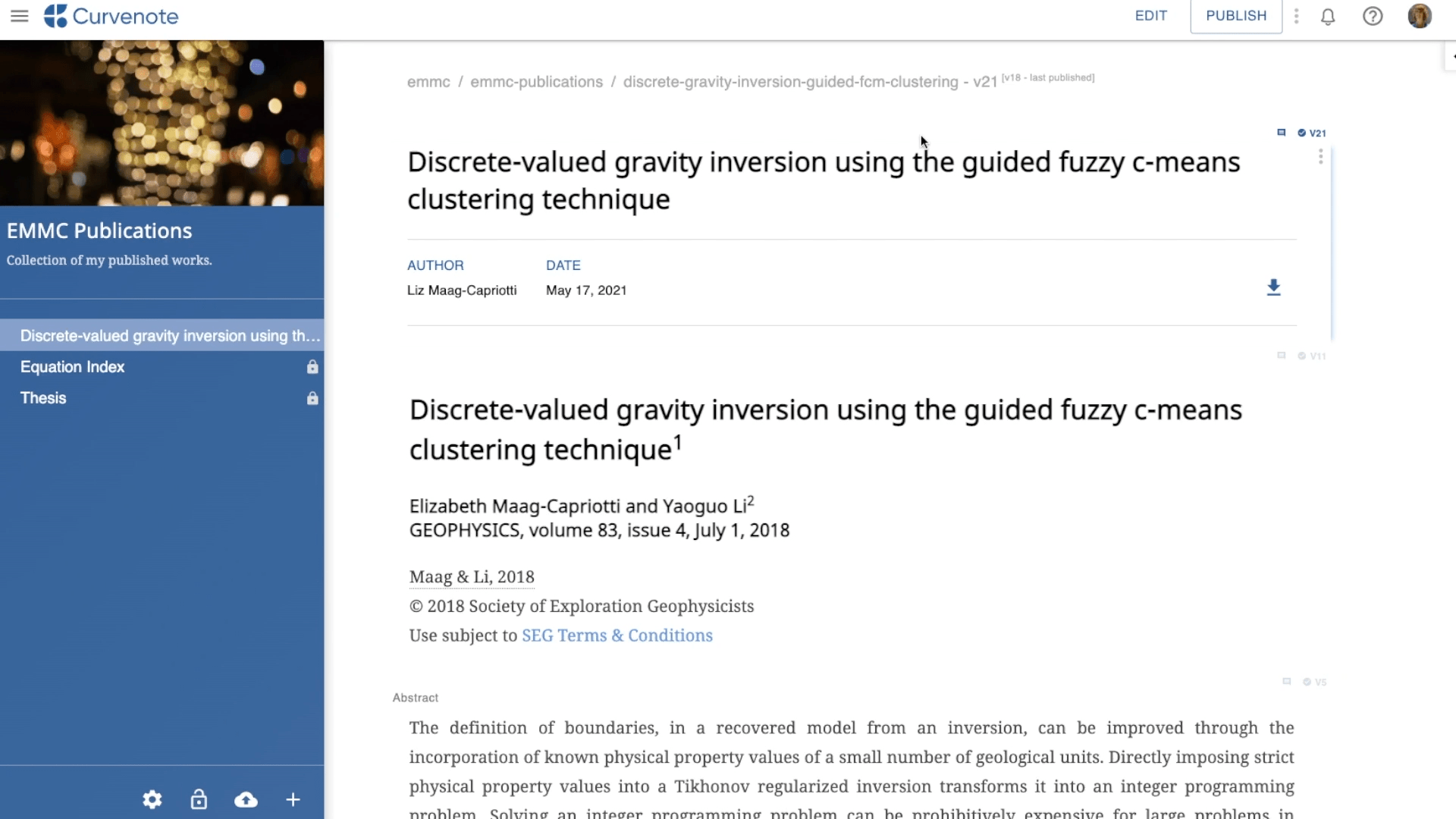After creating an article in Curvenote, you can export and download your article as a docx file for use with Microsoft Word.
Exit Draft Mode¶
Only a saved version of an article can be exported for download. If you are editing a draft you will need to exit draft mode (indicated in the footer👇) . Learn more Drafts & Versions

To export and download your article with the most recent changes made in draft mode:

- Click SAVE VERSION in the header👆
- This will create a new version of your article
To export and download the most recently saved version of your article - any changes made in draft mode will not be included:
- Click STOP EDITING in the header👆
- This will return you to a view of the last saved version of your article
Export and download Word¶
You can now export and download your article! To do this:
- Click the download ⬇icon.
- Click Export As.
- Choose Word format
- Click EXPORT.
- Your article export is now processing.
- You can exit the window during processing. You will notified when your export is complete.
- To download your files:
- In the Exporting Article pop-up:
- Click the ☁️⬇️ icon for the Download DOCX option.
- If you have closed the pop-up:
- Click the download ⬇icon.
- Select Download DOCX.
- You can also download the log file for the Word export.
- In the Exporting Article pop-up:
- Your exported zip file will be available for download until you save a new version.
- You will need to repeat this process for that version.