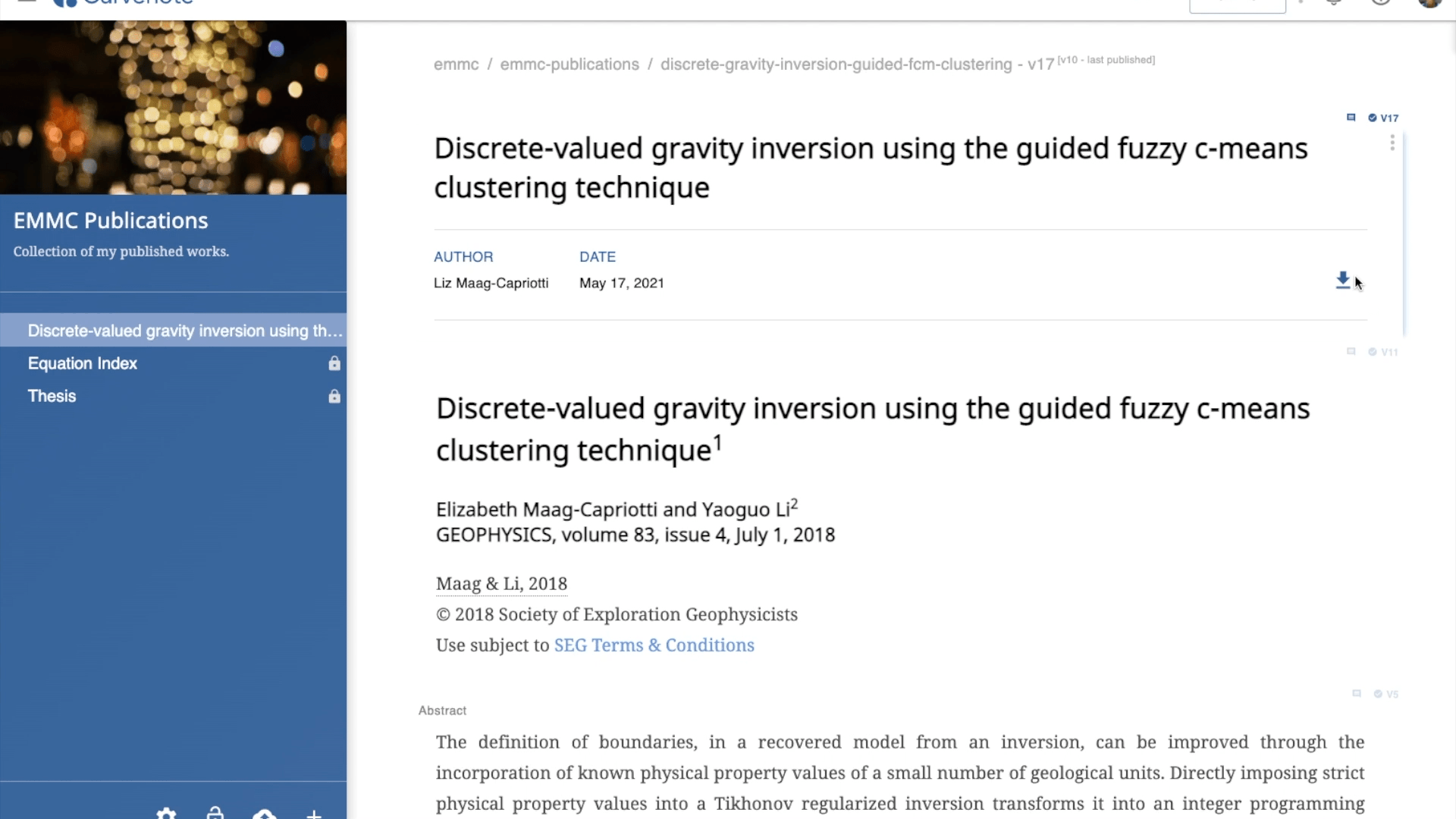After creating an article in Curvenote, you can export and download your document as a PDF using a variety of professional templates!
📺 Video Demo¶
Exit Draft Mode¶
Only a saved version of an article can be exported for download. If you are editing a draft you will need to exit draft mode (indicated in the footer👇) . Learn more Drafts & Versions

To export and download your article with the most recent changes made in draft mode:

- Click SAVE VERSION in the header👆
- This will create a new version of your article
To export and download the most recently saved version of your article - any changes made in draft mode will not be included:
- Click STOP EDITING in the header👆
- This will return you to a view of the last saved version of your article
Export and Download PDF¶
You can now export and download your article! To do this:
- Click the download ⬇icon.
- Click Export As.
- Choose PDF format
- Click Next.
- Select a Template.
- Hover over the thumbnail on the left for an expanded preview of the template layout.
- Click Select.
- Complete the template specific instructions for Template Options.
- Each template has a variety of required and optional options to include such as author name, affiliation, email, etc. Learn more Template Options.
- Click Next.
- Other requirements such as abstracts and acknowledgements use tagged content. Learn more Tagging Blocks.
- Click EXPORT.
- Your article export is now processing.
- You can exit the window during processing. You will notified when your export is complete.
- To download your PDF:
- In the original Exports pop-up:
- Click the ☁️⬇️ icon.
- If you have closed the pop-up:
- Click the download ⬇icon**:**.
- Select Download PDF.
- You can also download the log file for the PDF export.
- In the original Exports pop-up:
- Your exported article will be available for download by you or any of your collaborators until you save a new version.
- You will need to repeat this process for that version.