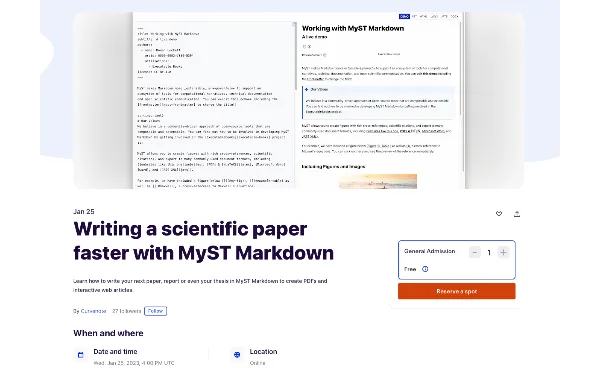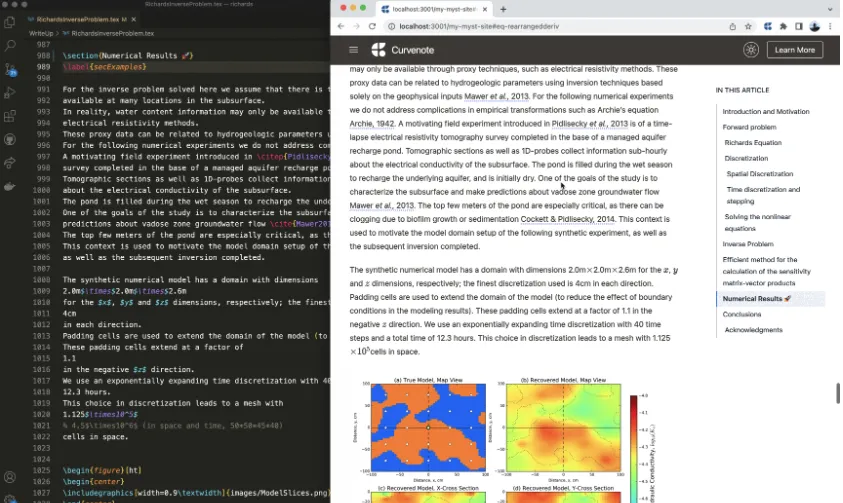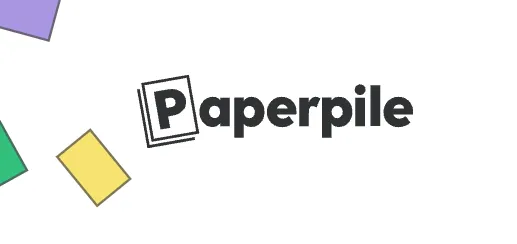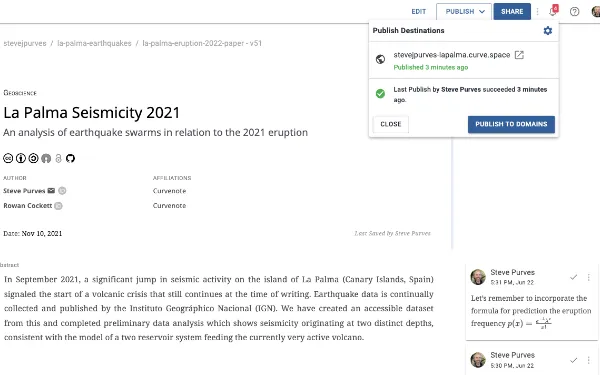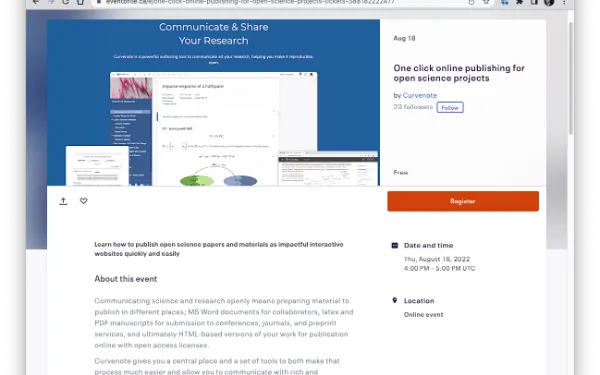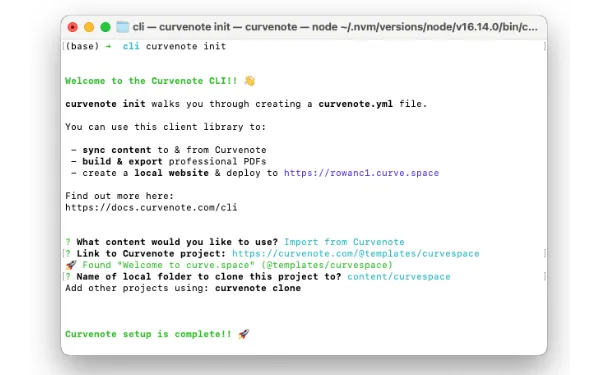Writing a paper with Curvenote and Jupyter Notebooks
In this webinar, Steve takes attendees though a tour of Curvenote as a scientific writing platform and its integration with Jupyter notebooks.
Find out how to:
- Quickly and easily write technical content including abstract, equations, citations and tables
- Add figures from static images with captions
- Upload a Jupyter notebook
- Add figures using plots linked directly from your Jupyter notebook
- Easily add cross references and numbering
- Export to arXiv compatible PDF
Recording
Overview¶
The objective of the webinar was to finalize a “mini paper” based on recent analysis of openly available earthquake data (provided by Instituto Geográphico Nacional) from the island of La Palma in the Canary Islands, Spain, which is currently experiencing an ongoing volcanic eruption.
Steve began by showing the data analysis and visualization that was carried out within JupyterLab. He then switched to Curvenote to create and begin editing the first draft of his paper, highlighting a variety of Curvenote’s writing features in the process; including figures, tables, captions, equations, internal referencing, citations, and more. Going back to JupyterLab Steve saved a version of his a Jupyter notebook in Curvenote, adding a plot to his paper, and updating the figure through the link maintained between Curvenote and Jupyter. The last stop was exporting the paper from Curvenote to formats including docx (Word) and PDF using a template for submission to arXiv.org.
The second half of the session was filled with discussion and Q&A. You can watch the full webinar and discussion in the video below and Steve’s paper and Jupyter notebook are publicly available on Curvenote. If you have any questions or comments on the webinar or Curvenote in general, we invite you to reach out on our Community Slack or via social media: Bluesky, LinkedIn.
During the webinar, we’ll put together a short paper from scratch!