Content in Curvenote lives within projects, which are a collection of content (articles, notebooks, blocks) that belong to either you personally, or a team. Using projects allows you to organize your content, include collaborators, share and publish your content!
Video Demo 📺¶
Create a New Project¶
To create a new project:
- From your profile or team page, select the New Project ➕ icon in the lower right corner
- Choose a project template and click NEXT
- Enter a project title and click NEXT
- Select a Project Visibility setting
- Click CREATE PROJECT
- Your project is now being created. When ready, click GO TO PROJECT
The project will now be added to your personal or team profile.
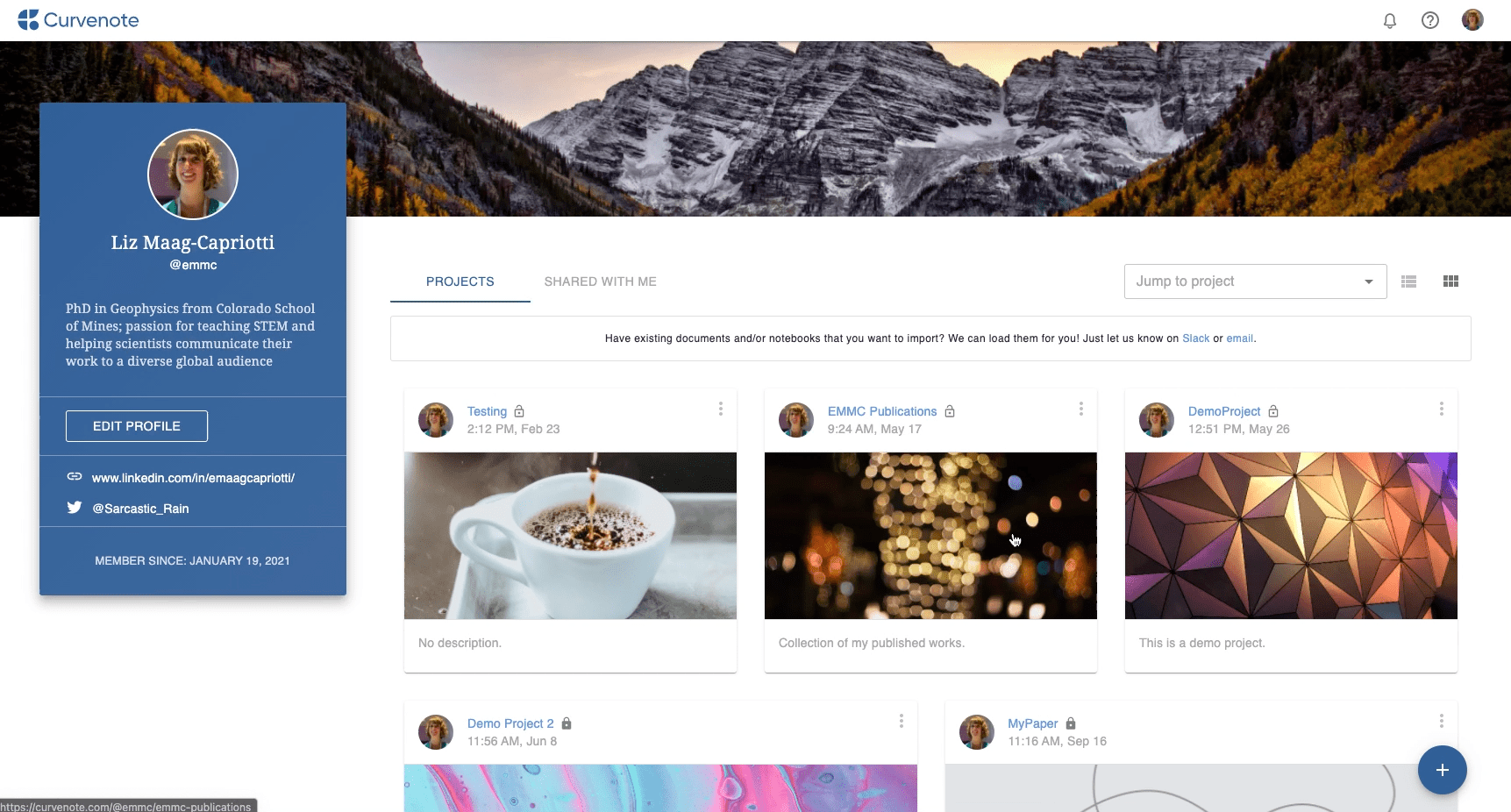
Project Settings¶
After creating a project you can update the settings at anytime. The project settings are accessible via the Project Actions menu when in your personal or team profile:
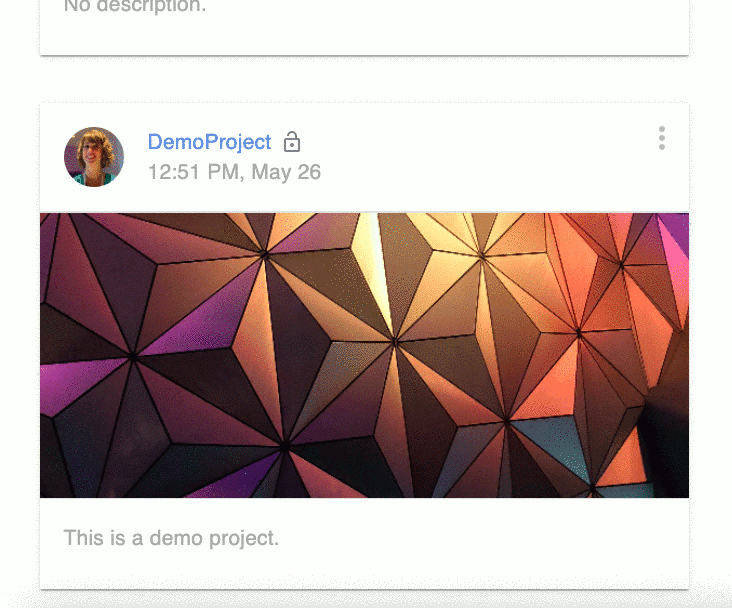
or at the bottom of the project navigation panel to the left of the editor when you are in the project:
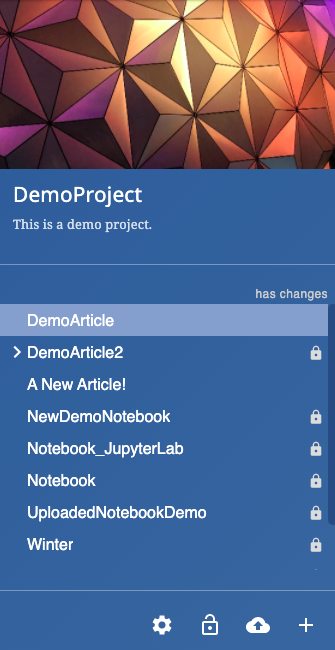
In the project settings you can update or add the title, description, URL, visibility. Learn more ➡️ Project Visibility.
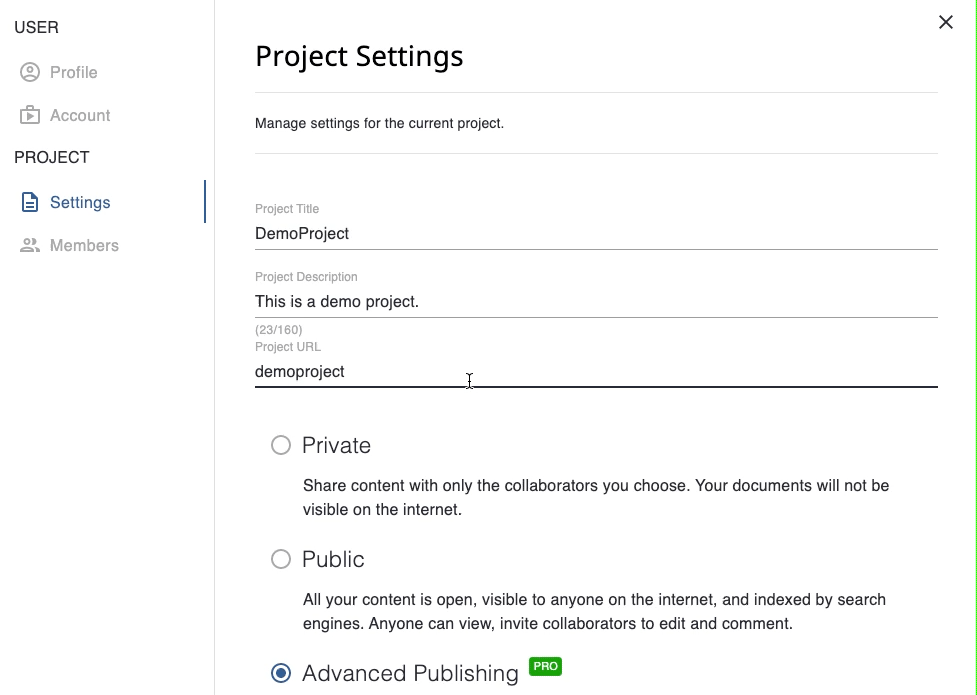
Thumbnail Image¶
You can add or update a thumbnail image for your project. To do this:
- Browse your computer or drag and drop a new image
- Use the image editor to position your image
- Click UPLOAD
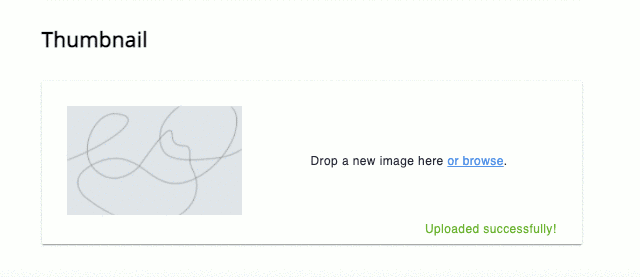
Delete Project¶
You have the option to delete a project. To do this:
- Click Delete Project
- Follow the prompt to enter the project URL
- Click DELETE PROJECT
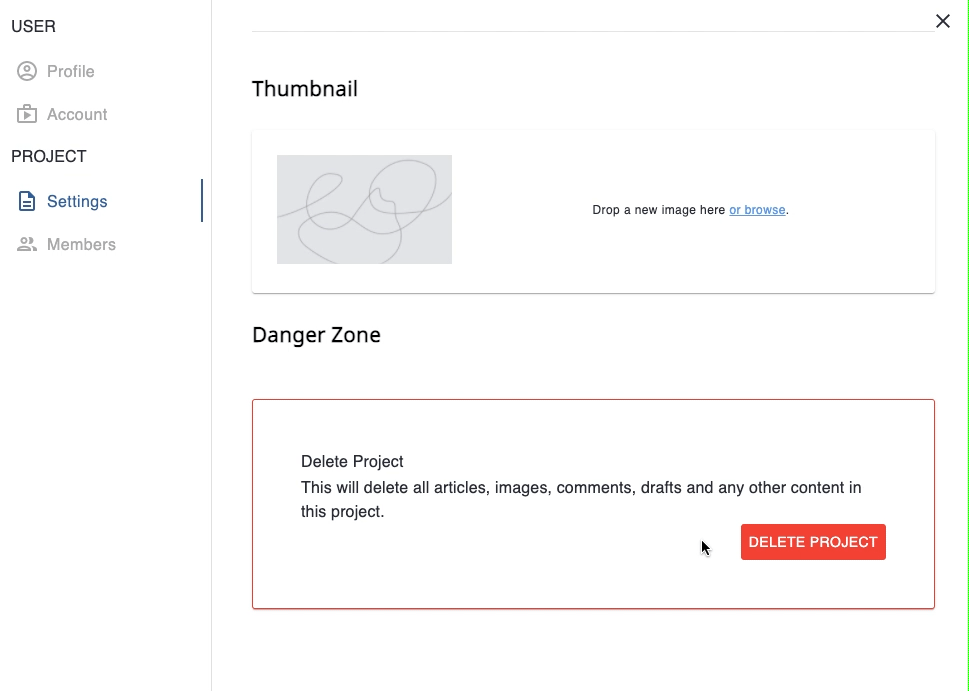
What else do projects offer?¶
Projects offer more than just a place to put your content.
- You can add other Curvenote members and collaborate within your projects. Learn more ➡️ Project Collaborators
- You can organize and control how to navigate the content in your project. Learn more ➡️ Project Organization & Navigation
- You can share some or all of the content in your project publicly. Learn more ➡️ Project Visibility