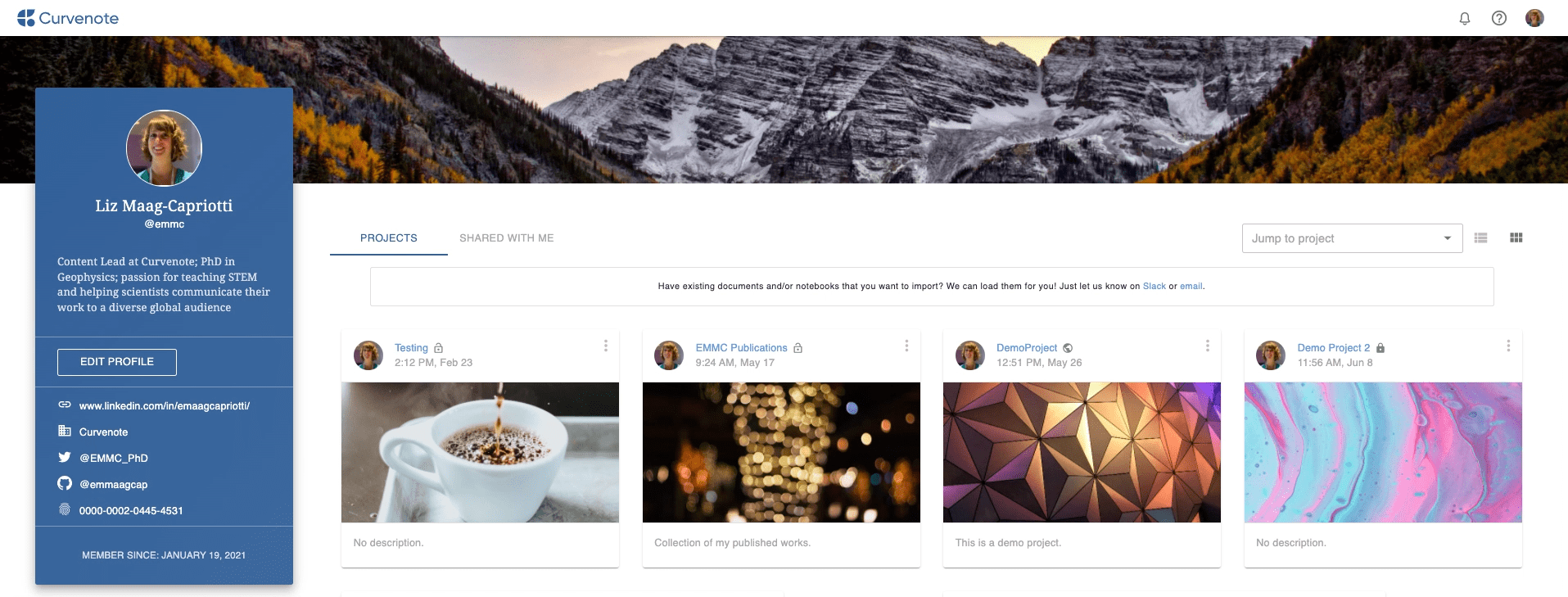Once you log into Curvenote, you’ll be taken to your profile. On your profile, you’ll be able to view all the projects you’ve created, projects that are shared with you, and change your profile settings. Profiles are public and can be reached by anyone with your Curvenote username. Only your public projects are shown on your public profile.
📺 Video Demo¶
Your Profile¶
The standard view of your profile shows your profile information and projects you own. You can also view projects that have been shared with you or your profile settings. Explore your profile:
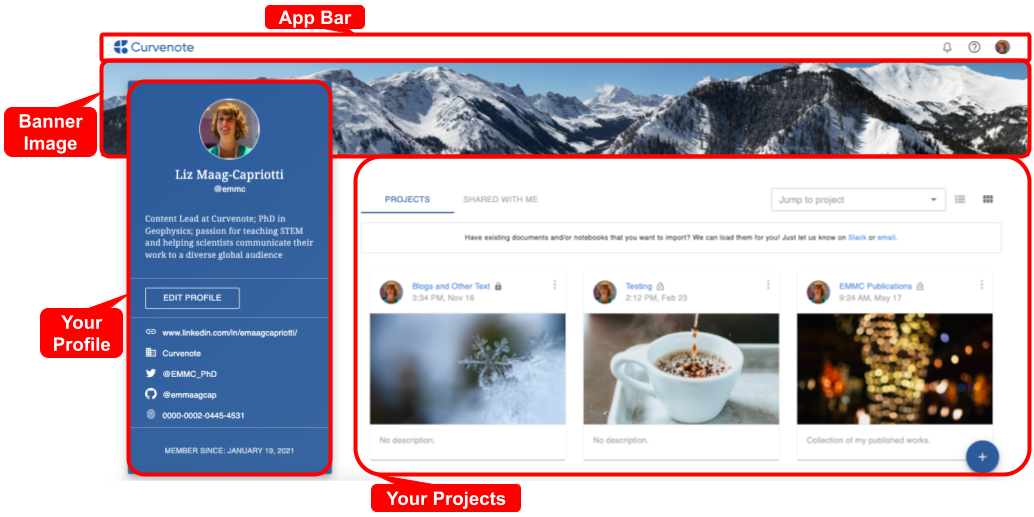
Learn more about Projects
Personalize Your Profile¶
You can view and make changes to your public-facing profile, and update your plan and billing information by clicking the EDIT PROFILE button on your profile or selecting PERSONAL SETTINGS below your profile picture in the app bar.
Profile Image¶
To add or update your profile image:
- Drag and drop or browse and select an image from your computer.
- Use the image editor to position your image
- Click UPLOAD IMAGE
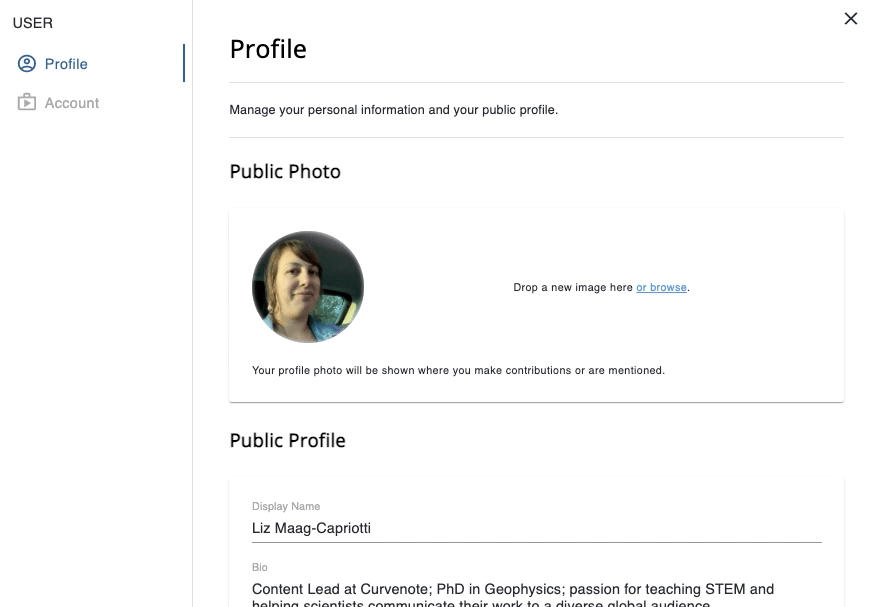
Profile Information¶
To update your profile information, change any of the content in the following fields and click UPDATE PROFILE:

Banner image¶
You can add or update your banner image. To do this:
- Hover over the banner image area
- Following the prompts to upload a new image or drag and drop one from your computer
- Use the image editor to position your image
- Click UPLOAD IMAGE