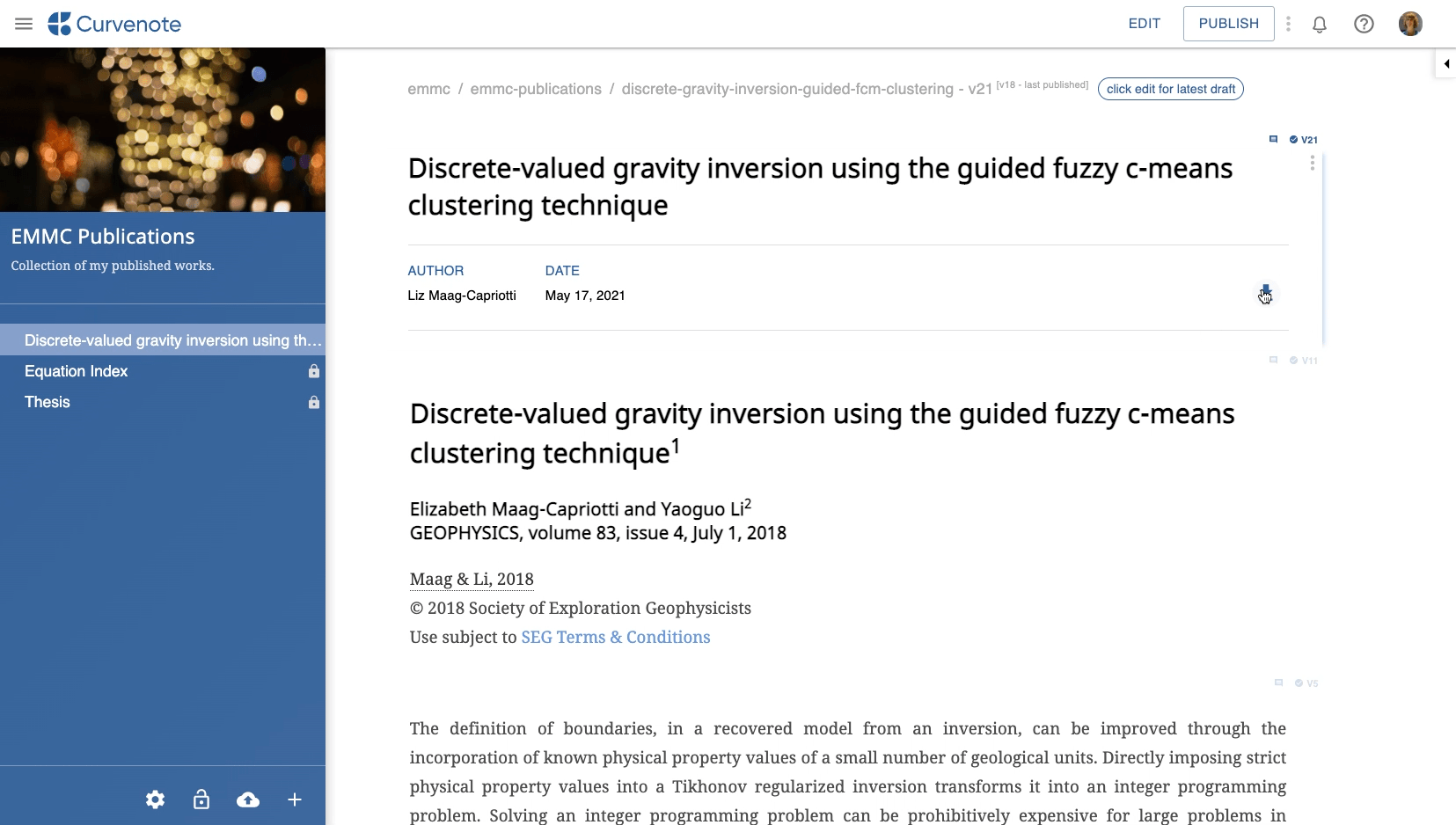When you export an article from Curvenote, you can choose to use any of our professional templates. Templates may require special components exist within your manuscript such as an abstract, summary or acknowledgements. Curvenote uses tags to indicate what within your article is considered to be these special components. When you initiate an export of your article, Curvenote will check that the required tags exist for that particular template.
Template Options¶
After selecting a template, you will proceed to the Template Options page(s). The first page of Export - Template Options includes information that is needed in addition to the manuscript. Learn more Template Options. The second page of Export - Template Options includes information that is needed within the manuscript such as an abstract, summary, and acknowledgements. These components need to be tagged within the article for your to proceed to export.
The number of Required and Optional content options varies depending on the template you select and is shown in the upper right corner of the window. Read through the option fields carefully and include the appropriate information.
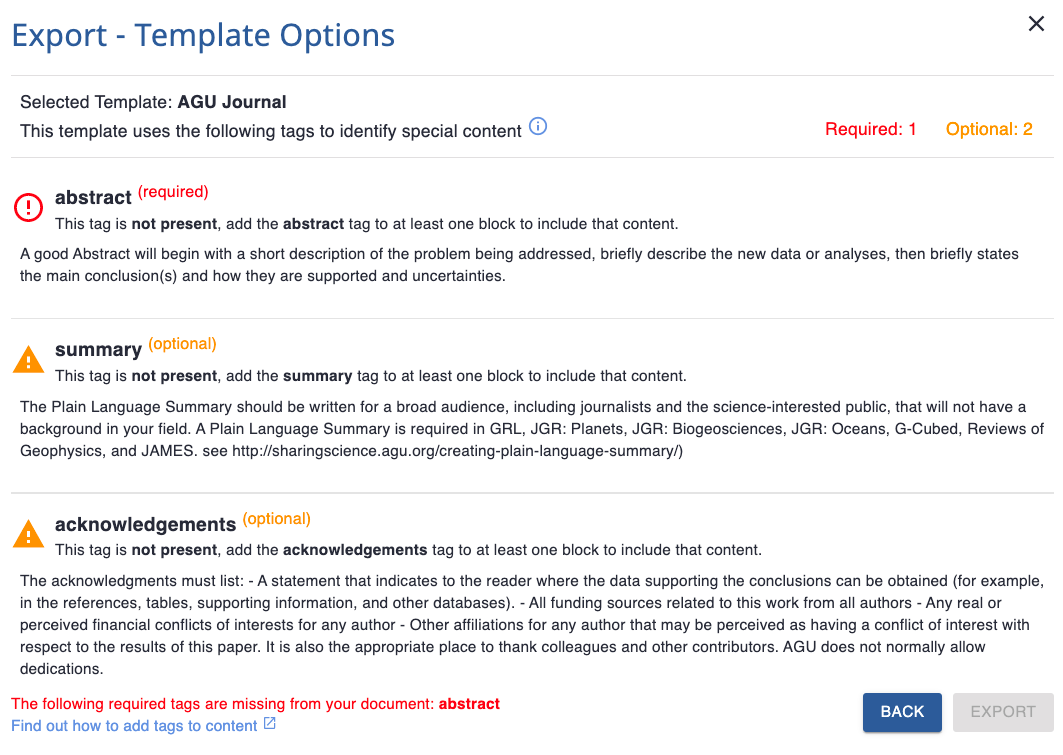
Tagged Content¶
If the 🔴 Required text is red and the 🟠 Optional text is orange, there is required component missing or untagged in your article. You must fulfill these requirements before export.
To tag a your content:
- Select the block that contains your content that needs to be tagged.
- Open the Options menu in the upper right of the block.
- Select ⚙️ Block Settings.
- Click on the Tags field.
- Start typing or select from the drop down list of available tags.
- Click UPDATE SETTINGS.
- Your block is now tagged. Some tags will display in small text in the upper left corner of the block.
Once you have tagged the required content options and initiate the export process again, the text for 🟢Required options will turn green, and the EXPORT button will be available.